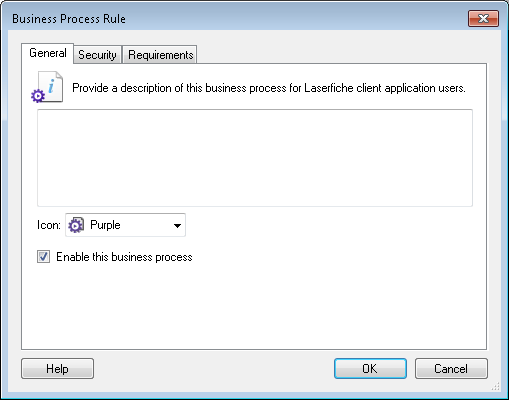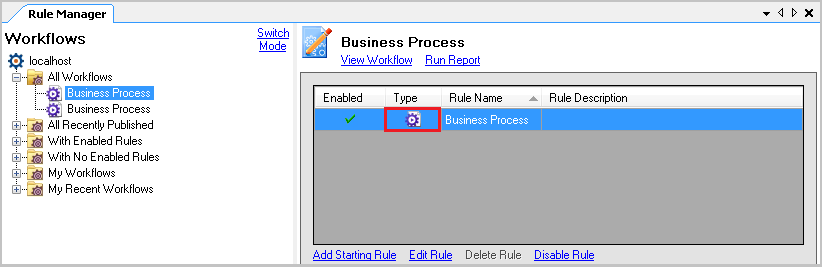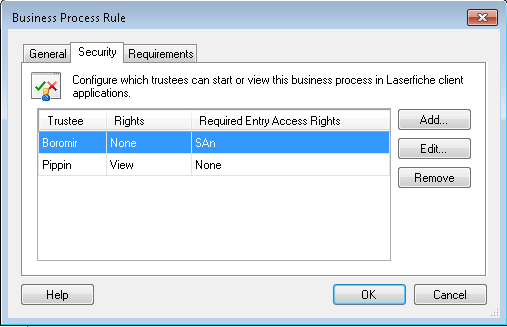Security Tab for the Business Process Rule
The Security tab in the Business Process Rule dialog box lets you configure security settings that determine who can view the business process's details and start the business process from the Laserfiche client applications.
Note: A business process must be published before it can be secured.
To open the Business Process Rule dialog box
- If publishing a business process for the first time, the
 Business Process Rule
dialog box will open automatically.
To configure requirements on a published business process, open the
Rule Manager
Pane in one of the following ways:
Business Process Rule
dialog box will open automatically.
To configure requirements on a published business process, open the
Rule Manager
Pane in one of the following ways: - Selecting the
 Rule
Manager button from the Workflow Designer toolbar.
Rule
Manager button from the Workflow Designer toolbar. - Selecting Rule Manager from View in the main menu.
- Locate and select the business process that you want to configure,
and then double-click the
 Business Process button to open the Business Process Rules dialog
box.
Business Process button to open the Business Process Rules dialog
box.Note: If prompted, login to the Laserfiche Server that the business process will interact with. More information.
To configure security
- Select the
 Security Policy tab in the Business Process Rule dialog box, and click Add to open the Configure Trustee Security dialog box.
Security Policy tab in the Business Process Rule dialog box, and click Add to open the Configure Trustee Security dialog box.Note: By default, the Everyone group is given full rights to see and start the business process. You can modify this as necessary.
- Select or edit trustees who can view and start this business process in the Laserfiche client applications by clicking Add or by selecting a trustee in the dialog box and clicking Edit, respectively. This will open the Configure Trustee Security dialog box. To remove a trustee's security rights for this business process, select the trustee and click Remove.
- When finished configuring security, select the General and/or Requirements tab to continue configuring your business process. Alternatively, click OK to save your changes and close the dialog box.